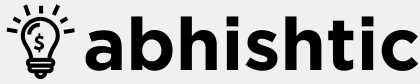Google, being a global platform, offers its services in multiple languages to cater to its diverse user base. Whether you’re travelling, learning a new language, or simply prefer a different interface, changing the language on Google is a straightforward process. If you wish to know how to change language in Google. Then, this guide will walk you through three effective methods to modify your Google language settings.
Why Changing Language on Google is Necessary?
Before discussing how to change language in Google let us quickly understand the necessity of doing it.
Changing the language on Google is essential for several reasons:
Personal Preference
- Comfort and Usability: Using Google in your native language or preferred language enhances user experience and makes it easier to navigate.
- Accessibility: For individuals with language impairments or those learning a new language, changing the language can improve accessibility.
Global Reach
- International Users: Google caters to a global audience, and changing the language allows users from different countries to access information in their native tongue.
- Language Learning: Users can immerse themselves in a new language by changing the Google interface, aiding in language acquisition.
Search Results and Content
- Relevant Results: Changing the language often provides more relevant search results tailored to the specific language and region.
- Local Content: Users can access local news, information, and services by setting the language accordingly.
Business and Marketing
- Target Audience: Businesses can reach specific target audiences by localizing their Google presence through language changes.
- Global Expansion: Companies expanding into new markets can effectively communicate with customers by adapting their Google language settings.
In essence, changing the language on Google is crucial for personalizing the user experience, facilitating global communication, and optimizing search results for diverse audiences.
Changing Language in Google: 3 Working Methods
If you are looking for how to change language in Google then your search ends here. Know these 3 easy ways to change language in Google.
Method 1: Changing Language in Google Search
- Access Google Search: Open your preferred web browser and navigate to the desired page.
- Locate Language Settings: At the bottom right corner of the page, you’ll usually find a language indicator. Click on it to reveal a list of available languages.
- Select Desired Language: Choose the language you want from the dropdown menu. The language will change immediately, and Google Search results will be displayed in your selected language.
Method 2: Changing Language in Google Account
- Sign in to Your Google Account: Visit your Google account settings page.
- Navigate to Language Settings: Look for the “Language and input” section.
- Add or Remove Languages: You can add new languages or remove existing ones by clicking the appropriate buttons. To set a default language, select it from the list and click “Set as default.”
Method 3: Changing Language in Google Chrome
- Open Chrome Settings: Click the three dots in the top-right corner of your Chrome browser and select “Settings.”
- Access Language Settings: Scroll down and find the “Language” section.
- Manage Languages: Click “Language” to add, remove, or reorder languages. To set a default language, drag it to the top of the list.
Additional Tips for Language Switching
- Consistency Across Devices: Ensure consistent language settings across all your devices for a seamless Google experience.
- Language Detection: Google often automatically detects your language based on your location or previous searches.
- Language Packs: For more comprehensive language support, consider installing language packs for your operating system.
- Translation Tools: Google Translate can be a handy tool for understanding content in different languages.
Troubleshooting Common Issues
- Language Not Changing: Clear your browser cache and cookies, then try changing the language again.
- Incorrect Language Display: Check your operating system’s language settings for potential conflicts.
- Limited Language Options: Some Google services might have fewer language options than others.
Read More: How to Shut Down Laptop With Keyboard in 2024? Know the 7 Best Shortcuts
Wrapping Up
That was all about how to change language in Google. Changing the language in Google is a simple process that can be accomplished in a few steps. Whether you’re using Google Search, your Google account, or the Chrome browser, these methods will help you customize your Google experience to your preferred language. Enjoy exploring Google in your desired language!
FAQs About Changing Language in Google
Will changing the language affect my Google search results?
Yes, changing the language will alter the search results to display content primarily in the selected language.
Can I use multiple languages on Google?
Absolutely! You can add multiple languages to your Google account and Chrome browser.
Will changing the language affect other Google services?
The language change will generally apply to most Google services, but there might be exceptions for specific apps or features.
How do I revert back to my previous language?
To revert to your previous language, follow the same steps outlined in the methods above and select the desired language from the list.
Will changing the language affect my saved data?
No, changing the language will not impact your saved data, bookmarks, or history.