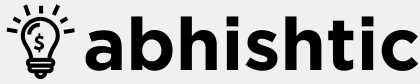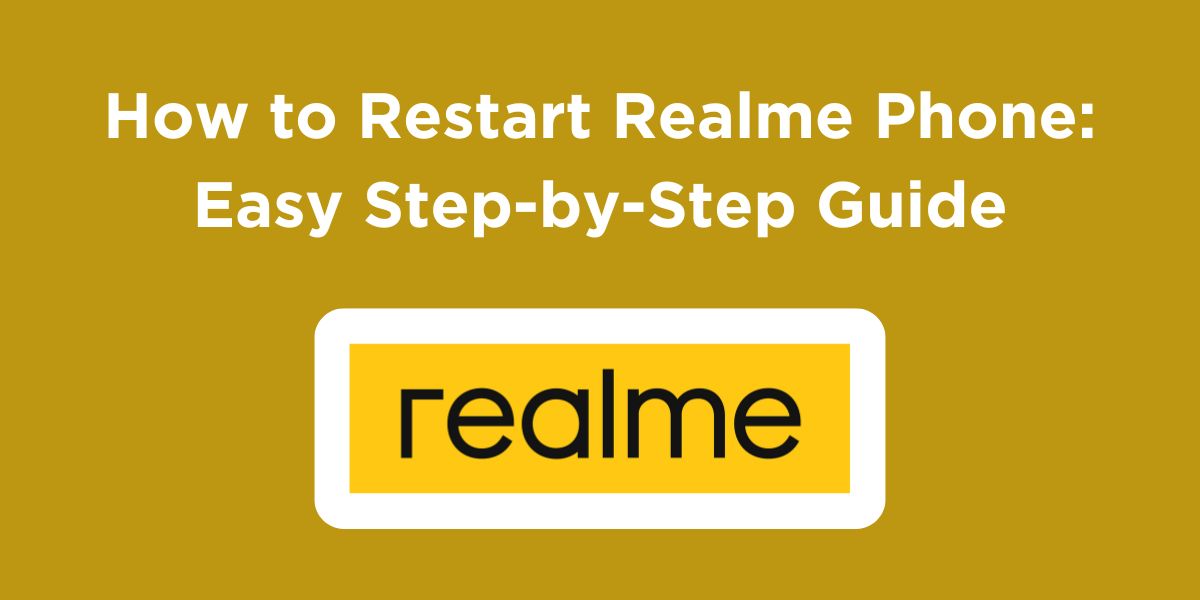If you don’t know How to restart realme phone? then we will help you today!Realme has quickly become one of the leading smartphone brands, offering a range of affordable and feature-packed devices. One of the basic yet essential tasks for any smartphone user is knowing how to restart your Realme phone. Restarting your phone helps resolve minor glitches, enhances performance, and can improve battery life. Whether you’re troubleshooting an issue, improving performance, or simply refreshing the device, restarting your Realme phone is a quick and easy solution. In this detailed guide, we will explore how to restart a Realme phone in different ways.
We will walk you through the steps, including both the basic restart method and more advanced troubleshooting techniques. So, let’s dive in and learn the best ways to restart your Realme device.
Why Restart Realme Phone?
Before we get into the steps, let’s first understand why restarting your Realme phone is important. Restarting is often an overlooked but effective troubleshooting method. Here are a few reasons why you might want to restart your Realme phone:
- Free Up RAM and Improve Performance: Restarting your phone clears the active memory (RAM), which may have been clogged by apps or background processes. This can help improve the overall performance of the device.
- Fix Minor Software Glitches: If your phone is freezing, lagging, or behaving erratically, a restart can often solve these problems by closing and reinitializing all processes.
- Resolve Network Connectivity Issues: Restarting your phone can help solve issues related to Wi-Fi, mobile data, or Bluetooth connectivity, as it resets network settings.
- Battery Optimization: Restarting can help resolve abnormal battery drain by stopping background apps that might be using excessive power.
- System Updates: Certain updates and system settings require a restart to take effect. Restarting your phone after an update can ensure that everything functions properly.
Now that you understand the importance of restarting, let’s look at the various ways to do it on your Realme phone.
Methods to Restart Realme Phone
Here are a few methods by which you can restart Realme phone:
Method 1: Restart Realme Phone Using the Power Button
The most straightforward way to restart any phone is by using the power button. This method is simple and doesn’t require any advanced knowledge.
Steps to Restart Realme Phone Using the Power Button:
- Locate the Power Button: The power button on most Realme phones is located on the right side or on the back (depending on the model).
- Press and Hold the Power Button: Press and hold the power button for about 2-3 seconds. This will bring up the power options on the screen.
- Tap on Restart: Once the options appear, you will see a “Restart” or “Reboot” option (depending on the Realme phone model). Tap on it.
- Confirm Restart (if required): In some cases, you may be prompted to confirm the restart. If so, tap “Restart” or “OK” to proceed.
- Wait for the Phone to Restart: Your Realme phone will shut down and automatically reboot. This usually takes about 30 seconds to a minute, depending on the phone model and the apps running in the background.
Method 2: Restart Realme Phone Using the Quick Settings Menu
If you don’t want to use the power button for restarting, you can also restart your phone via the Quick Settings menu. This method works well for people who prefer accessing phone functions with a single swipe.
Steps to Restart Realme Phone Using Quick Settings:
- Swipe Down on the Home Screen: From the top of the screen, swipe down to reveal the Quick Settings menu.
- Look for the Power Icon: In the Quick Settings menu, you’ll find a power icon (usually a circle with a vertical line in the center). Tap this icon.
- Select Restart or Reboot: After tapping the power icon, a set of options will appear, including “Restart” or “Reboot.” Tap the option you prefer.
- Confirm Restart (if necessary): In some cases, you may need to confirm your action. If prompted, tap “Restart” to continue.
- Wait for the Phone to Restart: Your phone will automatically power off and reboot.
Method 3: Restart Realme Phone Using the Volume and Power Buttons (For Unresponsive Phones)
Sometimes, your Realme phone might become unresponsive or frozen, and you may not be able to access the power menu. In such cases, you can force restart the phone using the Volume and Power buttons.
Steps to Force Restart Your Realme Phone:
- Press and Hold the Power + Volume Down Buttons: Press and hold the Power button and the Volume Down button simultaneously for about 10-15 seconds.
- Wait for the Phone to Vibrate or the Realme Logo to Appear: After holding the buttons, your phone will vibrate, or the Realme logo will appear on the screen, indicating that the device is restarting.
- Release the Buttons: Once the phone starts to reboot, release the buttons. Your Realme phone will shut down and automatically restart.
This method is particularly useful when the phone is unresponsive to touch or any other action.
Method 4: Restart Realme Phone Using the Settings Menu
For those who prefer using software-based options, you can also restart your Realme phone from within the Settings menu. This is especially useful when the phone is working properly, and you want to restart without using physical buttons.
Steps to Restart Realme Phone Using the Settings Menu:
- Open the Settings App: Navigate to the Settings app from your home screen or app drawer.
- Scroll Down and Tap on “Additional Settings”: Scroll to find Additional Settings, and tap on it.
- Select “Power”: In the Additional Settings menu, tap on the Power option.
- Tap on “Restart”: You’ll see a “Restart” option here. Tap on it to begin the process.
- Confirm Restart: In some cases, a confirmation pop-up will appear. Tap “OK” to restart your phone.
- Wait for the Phone to Reboot: Your Realme phone will automatically shut down and restart.
Troubleshooting: What to Do If Your Realme Phone Isn’t Restarting?
If your cannot restart Realme phone using the above methods, don’t worry. There are several troubleshooting steps you can take:
- Check for App or System Issues: Sometimes, apps running in the background can cause the phone to freeze. Try closing all apps and then restarting the phone again.
- Force Restart: If the phone is completely frozen, use the Volume Down + Power button combination for a forced restart.
- Charge Your Phone: If your phone has low battery, it might not restart. Plug it into a charger for at least 10 minutes and try restarting again.
- Software Updates: Sometimes, software bugs can prevent your phone from restarting. Make sure your Realme phone is up-to-date by checking for any system updates in the Settings menu.
- Factory Reset: If all else fails, and the phone is still not restarting properly, you may need to perform a factory reset. However, be aware that this will erase all data on your phone, so make sure to back up important files before proceeding.
Advanced Tips: Optimizing Your Realme Phone for Better Restart Performance
While restarting your phone is a great way to improve performance, here are a few extra tips to keep your Realme phone running smoothly in the long run:
- Clear Cache Regularly: Over time, cache files from apps accumulate and can slow down the phone. You can clear the cache for individual apps or perform a system-wide cache clean from the Settings menu.
- Uninstall Unnecessary Apps: Too many apps running in the background can reduce the phone’s performance. Periodically uninstall unused apps to free up space and improve performance.
- Use Power-Saving Mode: If you want to extend battery life, use the Power Saving Mode available in the Settings. This helps reduce background activity and notifications, improving the overall efficiency of your phone.
- Update Software and Apps: Always keep your Realme phone and apps up-to-date to avoid any bugs that could interfere with the restart process.
Read More: How to Switch Off OnePlus Phone? A Beginner’s Guide
Wrapping Up
Knowing how to restart Realme phone is an essential skill for maintaining its performance, resolving minor issues, and improving your overall experience. Whether you need to perform a simple restart, force restart due to an unresponsive phone, or restart through the Settings or Quick Settings menu, there are several methods available to suit your needs. Regular restarts can help optimize the performance of your device, prevent overheating, and fix connectivity issues.
By following the simple steps in this guide on how to restart Realme phone, you’ll be able to troubleshoot problems and keep your Realme phone running smoothly. Remember, if restarting doesn’t solve the issue, you can always consider other troubleshooting methods such as clearing the cache, updating your phone, or performing a factory reset.
FAQs About Restarting Realme Phone
Why should I restart my Realme phone?
Restarting your Realme phone helps improve its performance by clearing cache, freeing up RAM, fixing network issues, and resolving minor glitches or crashes.
How do I restart my Realme phone using the power button?
Simply press and hold the power button for 2-3 seconds. Then, tap on “Restart” or “Reboot” when the options appear on your screen to restart the phone.
What should I do if my Realme phone is unresponsive and I can’t restart it using the power button?
If your phone is unresponsive, try pressing and holding the Power button and Volume Down button simultaneously for 10-15 seconds to force restart the device.
Can restarting my Realme phone fix battery drainage issues?
Yes, restarting can help solve battery drain issues by closing apps running in the background and resetting the phone’s power settings.
Will restarting my Realme phone delete any data or settings?
No, restarting your phone does not delete any data or settings. It simply shuts down and reboots the system to refresh the device.