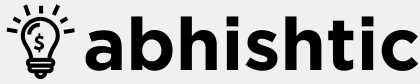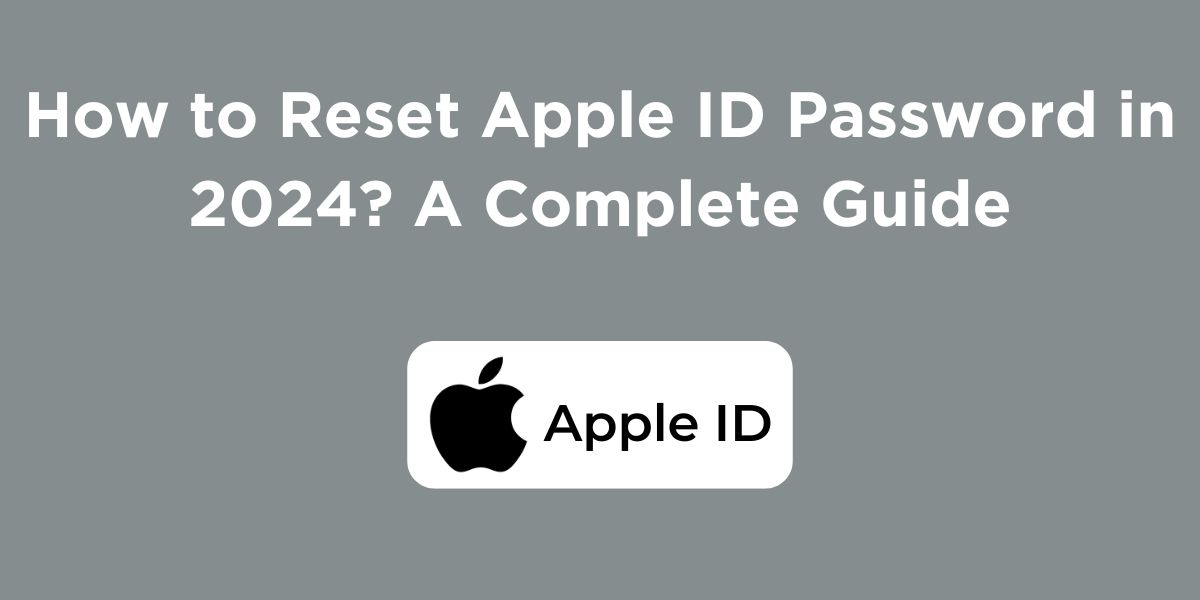Losing access to your Apple ID can be frustrating, but it’s a common issue that happens to every Apple user at least once in their life. If you are also dealing with the same problem and want to know how to reset Apple ID password then here is a detailed guide for you. Here, will walk you through the steps to reset your Apple ID password effectively. Whether you’ve forgotten your password or suspect unauthorized access, follow these instructions to regain control of your Apple account.
What is Apple ID?
An Apple ID is essentially your personal account that grants you access to a wide range of Apple services and products. It’s like a digital key that unlocks the Apple ecosystem.
What Can You Do With an Apple ID?
- Access Apple devices: You can use it to set up and use your iPhone, iPad, Mac, Apple Watch, and Apple TV.
- Utilize Apple services: Enjoy services like iCloud, Apple Music, Apple TV+, Apple Arcade, and more.
- Make purchases: Buy apps, games, music, movies, and TV shows from the App Store, iTunes Store, and Apple TV app.
- Manage your account: Control your personal information, payment options, and security settings.
- Communicate: Use iMessage and FaceTime to connect with friends and family.
Reset Apple ID Password: 3 Simple Methods to Recover Your Account
If you wish to how to reset Apple ID password then we are presenting 3 highly effective methods for the same:
Method 1: Reset Your Password Using a Trusted Device
If you have access to a trusted device signed in to your Apple ID, you can easily reset your password.
Step 1: Access Your Apple Account
On your iPhone, iPad, or Mac, go to Settings > [Your Name].
Step 2: Initiate Password Reset
Tap on “Password & Security” or “Change Password.” Then, choose “Change Password.”
Step 3: Verify Your Identity
You might be asked to answer a security question or verify your identity using two-factor authentication.
Step 4: Create a New Password:
Enter your new password, confirm it, and click “Change Password.”
Method 2: Reset Your Password Using Email or Phone Number
If you don’t have access to a trusted device, you can reset your password using your email or phone number.
Step 1: Go to the Apple ID Website
Visit https://iforgot.apple.com/password/verify/appleid or click here.
Step 2: Click “Forgot Apple ID or Password”
Enter your Apple ID email address and click “Next.”
Step 3: Choose Reset Option
Select “Reset Password” and choose how you want to reset your password (email or phone).
Step 4: Verify Your Identity
Follow the instructions sent to your email or phone to verify your identity.
Step 5: Create a New Password
Create a strong, unique password and confirm it.
Method 3: Reset Your Password at an Apple Store
If you’re unable to reset your password using the previous methods, you can visit an Apple Store for assistance. Make sure you take a valid government-issued ID with you for verification.
Creating a Strong Password
To enhance your account security, follow these password creation guidelines:
- Use a combination of uppercase and lowercase letters, numbers, and symbols.
- Create a password that is at least 8 characters long.
- Avoid using easily guessable information like your name, birthday, or pet’s name.
- Consider using a password manager to generate and store strong passwords.
- Think of some out-of-the-box stuff and use it as your password.
Enabling Two-Factor Authentication
For added security, enable two-factor authentication on your Apple ID. This adds an extra layer of protection by requiring a verification code in addition to your password.
Tip: You can use Apple Keychain to save all your passwords into a secure vault which is monitored by the tech giant itself. It is one of the safest ways of saving your password and avoiding resetting it every now and then.
Read More: How to Use Supercoins in Flipkart in 2024? A Quick Guide
Wrapping Up
That was all about how to reset Apple ID password in 2024. By following these steps, you should be able to successfully reset your Apple ID password and regain access to your Apple account in case you lost it. If you continue to experience issues, contact Apple Support for further assistance. Remember to create a strong password and enable two-factor authentication to protect your account in the future.
FAQs About Resetting Apple ID Password
What if I forget the answers to my security questions?
You might be able to reset your security questions by answering additional questions or providing personal information. If this doesn’t work, contact Apple Support for help.
Can I use the same password for all my accounts?
It’s strongly recommended to use unique passwords for each account. Using the same password for multiple accounts can compromise your security.
What is a good example of a strong Apple ID password?
A strong Apple ID password should be a combination of uppercase and lowercase letters, numbers, and special characters. It should also be at least 8 characters long and difficult to guess. For example “P@ssw0rd123!” is a strong password for Apple ID.
How often should I change my Apple ID password?
While there’s no strict guideline, it’s generally recommended to change your password every few months or if you suspect any security breach.
What should I do if I suspect unauthorized access to my Apple ID?
Immediately change your password, review your account activity, and enable two-factor authentication. If you believe your account has been compromised, contact Apple Support.