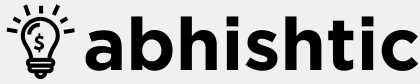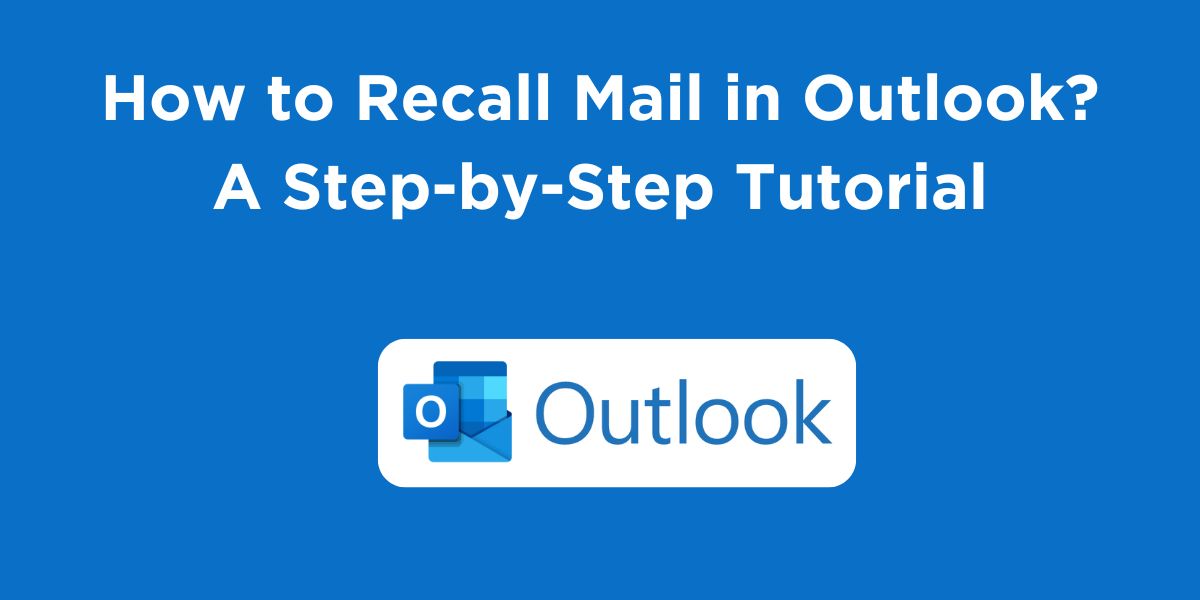An email recall feature allows you to stop or change an email after you’ve sent it. If you’ve ever sent an email and immediately realized you made a mistake, you know how frustrating it can be. Fortunately, most email clients, including Outlook, offer a recall feature that can help you save the day. In this blog post, we will discuss how to recall mail in Outlook. We will also cover some of the frequently asked questions about email recall.
What is Email Recall?
Email recall is a feature that allows you to stop or change an email after you’ve sent it. This can be helpful if you’ve sent an email to the wrong person, made a typo, or simply changed your mind.
How to Recall Mail in Outlook?
Here’s how to recall an email in Outlook, follow these steps:
- Open the Sent Items folder and double-click on the email you want to recall.
- Click on the File tab, then click on Recall This Message.
- Choose one of the following options:
- Delete this message from recipient’s computers only: This option will delete the email from the recipient’s computer, but it will not delete the email from your Sent Items folder.
- Delete this message from recipient’s computers and replace it with a new message: This option will delete the email from the recipient’s computer and replace it with a new message that you can create.
- If you chose the second option, you will be prompted to create a new message. Enter the recipient’s email address and type a new message.
- Click on Send.
What are the Limitations of Email Recall?
Email recall is not always possible. If the recipient has already opened the email, you will not be able to recall it. Additionally, if the recipient has a different email client, the recall may not work as expected.
How to Undo Sending an Email in Outlook?
If you’ve sent an email and immediately realized you made a mistake, you can undo sending the email by clicking on the Undo Send button that appears in the status bar for a few seconds after you send the email.
How to Recall Mail in Outlook Web?
Outlook Web (also known as Outlook.com) offers a limited recall feature compared to the desktop version. You can only recall an email if it hasn’t been opened by the recipient yet.
Here’s a step-by-step guide on how to recall mail in Outlook Web:
- Access your Outlook Web account: Log in to your Outlook.com account using your email address and password.
- Navigate to the Sent folder: Click on the “Sent” folder in the left-hand navigation pane.
- Locate the email: Find the email you want to recall.
- Open the email: Click on the email to open it.
- Look for the “Recall” option: If the “Recall” option is available, it will typically be located near the top of the email window.
- Click on “Recall”: Select the “Recall” option.
- Choose a recall option: You may have the option to:
- Delete this message from recipient’s computers only: This will delete the email from the recipient’s computer but not from your Sent folder.
- Delete this message from recipient’s computers and replace it with a new message: This will delete the email from the recipient’s computer and allow you to send a replacement message.
- Follow any additional prompts: If prompted, provide any necessary information, such as a replacement message.
- Confirm the recall: Confirm your decision to recall the email.
How to Recall Mail in Outlook Mobile App?
Unfortunately, the Outlook mobile app currently does not have a built-in feature to recall sent emails. This is primarily due to the limitations of mobile devices and the complexities involved in real-time tracking and modification of emails.
However, there are some alternative approaches you can consider if you want to know how to recall mail in Outlook mobile app:
Step 1: Send a Follow-up Email
Quickly compose a new email to the same recipient(s). Apologize for the error and provide the correct information or request that the original email be disregarded.
Step 2: Contact the Recipient Directly:
Reach out to the recipient via phone, text, or another communication method. Explain the mistake and ask them to disregard the original email.
Step 3: Use a Third-Party App:
Explore third-party email apps or services that might offer recall features. Some specialized apps or platforms designed for business use may include this functionality. However, be cautious about using such services, as they might compromise your email security.
Note: While these alternatives may not be as convenient as a direct recall feature, they can often be effective in addressing the issue.
Read More: How to Turn Off Active Status on Instagram in 2024?
Wrapping Up
That was all about how to recall mail in Outlook on different devices. I hope you gained a significant understanding of recalling. The email recall feature in Outlook can be a lifesaver if you’ve sent an email and immediately realized you made a mistake. However, it’s important to remember that email recall is not always possible. If you’re unable to recall an email, you can try to contact the recipient and apologize for the mistake. If you wish to know how to recall mail in Gmail then you can read our blog.
FAQs About Recalling Mail in Outlook
Can I recall an email that I’ve sent to multiple recipients?
Yes, you can recall an email that you’ve sent to multiple recipients. However, if one recipient has already opened the email, you will not be able to recall it for that recipient.
Will the recipient know that I tried to recall the email?
If you choose the option to be notified of recall success or failure, the recipient will receive a message indicating that you attempted to recall the email.
Can I recall an email that I’ve sent to a group?
Yes, you can recall an email that you’ve sent to a group. However, if one recipient in the group has already opened the email, you will not be able to recall it for that recipient.
What should I do if I’m unable to recall an email?
If you’re unable to recall an email, you can try to contact the recipient and apologize for the mistake. You can also explain that you’ve sent a corrected email.
Can I recall an email that I’ve sent to an external email address?
Yes, you can recall an email that you’ve sent to an external email address. However, if the recipient has a different email client, the recall may not work as expected.