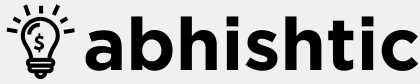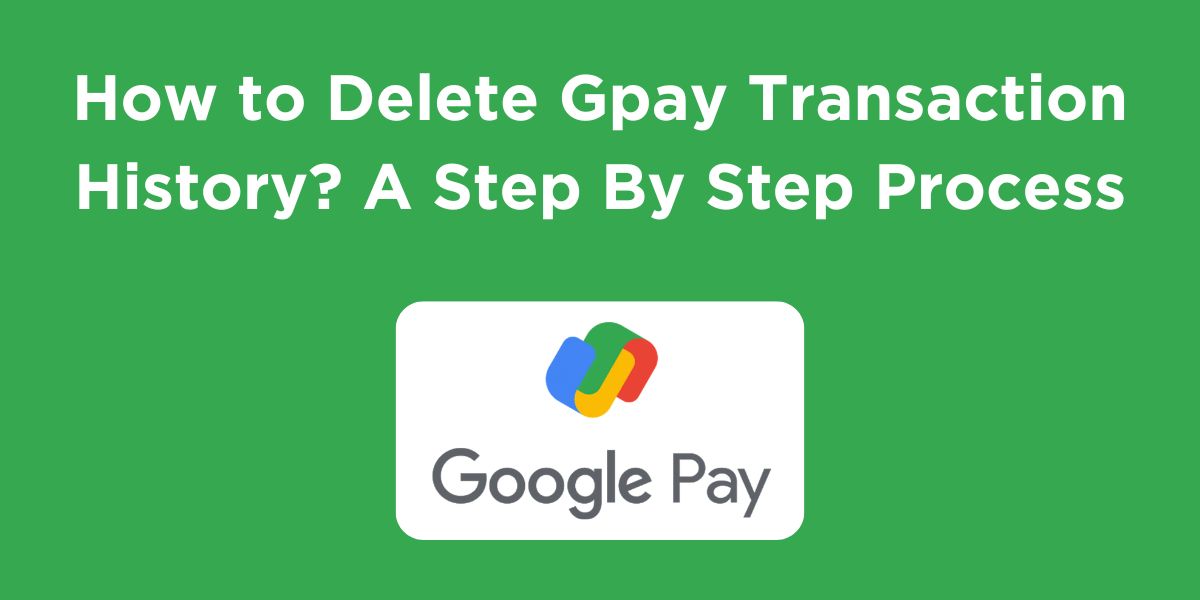Google Pay has become an integral part of our digital lives, offering convenience and speed for payments. However, you might want to clear your transaction history for various reasons, like privacy concerns or simply to declutter your digital space. While Google Pay doesn’t provide a direct in-app option to delete transaction history, there are effective workarounds. So if you wish to know how to delete Gpay transaction history? Then read till the end. We will share a step-by-step process for doing the same.
Understanding the Limitations of Deleting Transaction History
Before we proceed, it’s essential to clarify that deleting your Gpay transaction history doesn’t mean it’s permanently erased. Google might retain data for a specific period for various purposes. However, you can effectively remove it from your view. Let us dive into the methods by which you can clear the transaction history:
How to Delete Gpay Transaction History?
If you are wondering how to delete Gpay transaction history? Then read this step-by-step guide where we have shared three reliable ways to do it.
Method 1: Deleting Individual Transactions
- Access Google Activity: Open your web browser and navigate to myactivity.google.com/product/gpay or click here. Ensure you’re logged in to the Google account associated with your Google Pay.
- Locate the Transaction: Scroll through your transaction history to find the specific transaction you want to delete.
- Delete the Transaction: Click on the ‘X’ icon next to the transaction. You might be prompted to confirm the deletion.
Method 2: Deleting Transactions by Timeframe
- Access Google Activity: Follow the same steps as above to access your Google Pay activity.
- Select Delete: Above your transaction history, click on the ‘Delete’ button.
- Choose Timeframe: You’ll be presented with options like ‘Last hour’, ‘Last day’, ‘All time’, or a ‘Custom Range’. Select the desired timeframe.
- Confirm Deletion: Click ‘Delete’ to confirm and remove the transactions from that period.
Method 3: Disabling Google Pay Activity (Extreme Measure)
If you want to prevent Google Pay from recording future transactions, you can disable Google Pay activity:
- Open the Google Pay app on your mobile device.
- Go to your profile and tap on ‘Settings’.
- Select ‘Privacy & Security’ and then ‘Google activity controls’.
- Find ‘Google Pay’ and turn off the ‘Web & App Activity’ setting.
How to Delete Gpay Transaction History in Mobile?
If you are looking for how to delete Gpay transaction history in mobile? Then here are 3 crazy methods to do the same.
Method 1: Deleting Individual Transactions
- Open the Google Pay app: Launch the Google Pay app on your mobile device.
- Access transaction history: Typically, you can find your transaction history on the home screen or by tapping on the menu icon.
- Locate the transaction: Scroll through your transaction history to find the specific transaction you want to delete.
- Delete the transaction: Look for a delete icon (usually a trash can) next to the transaction. Tap on it to remove the entry.
Method 2: Deleting Transactions in Bulk
- Access Google activity controls: Open the Google Pay app, tap on your profile picture, and then select “Settings.” From there, navigate to “Privacy & Security” and then “Google activity controls.”
- Manage Google Pay activity: You’ll be redirected to a web page where you can manage your Google Pay activity.
- Delete transactions: You might have options to delete transactions based on specific timeframes or even all transactions. Follow the on-screen instructions to complete the deletion.
Method 3: Using Google’s My Activity
- Access My Activity: Open a web browser and go to myactivity.google.com.
- Filter for Google Pay: Use the search bar to filter for “Google Pay” to view your transaction history.
- Delete transactions: You can delete individual transactions or use the “Delete” option to remove transactions within a specific timeframe.
Note: Disabling this setting will impact other Google services that rely on your activity data.
Factors to Keep in Mind While Deleting Gpay Transaction History
- Regular Review: Periodically review your Google Pay transaction history to maintain control over your financial data.
- Strong Password: Ensure you have a strong password for your Google account to protect your financial information.
- Enable Two-Factor Authentication: Add an extra layer of security by enabling two-factor authentication.
Read More: How to Delete Groww Account in 2024?
Wrapping Up
That was all about how to delete Gpay transaction history. While Google Pay doesn’t offer a direct delete option, you can effectively manage your transaction history using the methods outlined above. Remember, deleting your history doesn’t guarantee permanent erasure, but it provides you with more control over your financial data. By following these steps and adopting good security practices, you can maintain a balance between convenience and privacy.
FAQs About Deleting Gpay Transaction History
Is it safe to delete my entire Google Pay transaction history?
Yes, it’s totally safe, proceed with caution. Deleting your entire history might impact certain services or features that rely on transaction data.
What is UTR number in Gpay?
A UTR number (Unique Transaction Reference) is a unique code generated for each financial transaction. While it’s commonly used in bank transfers (NEFT, RTGS), Google Pay primarily uses a Transaction ID to identify payments.
Can I recover deleted Google Pay transactions?
Once deleted, recovering individual transactions is nearly impossible. However, if you deleted transactions for a specific timeframe, you might be able to restore them by undoing the deletion within a short period.
How to check CIBIL score in Gpay?
While Google Pay offers many financial services, checking your CIBIL score is one of them. You can read our detailed blog on the topic: how to check CIBIL score in Gpay.
How often should I review my Google Pay transaction history?
It’s recommended to review your transaction history regularly, ideally once a month, to identify any unauthorized transactions or discrepancies.