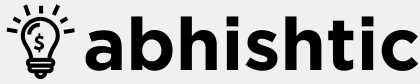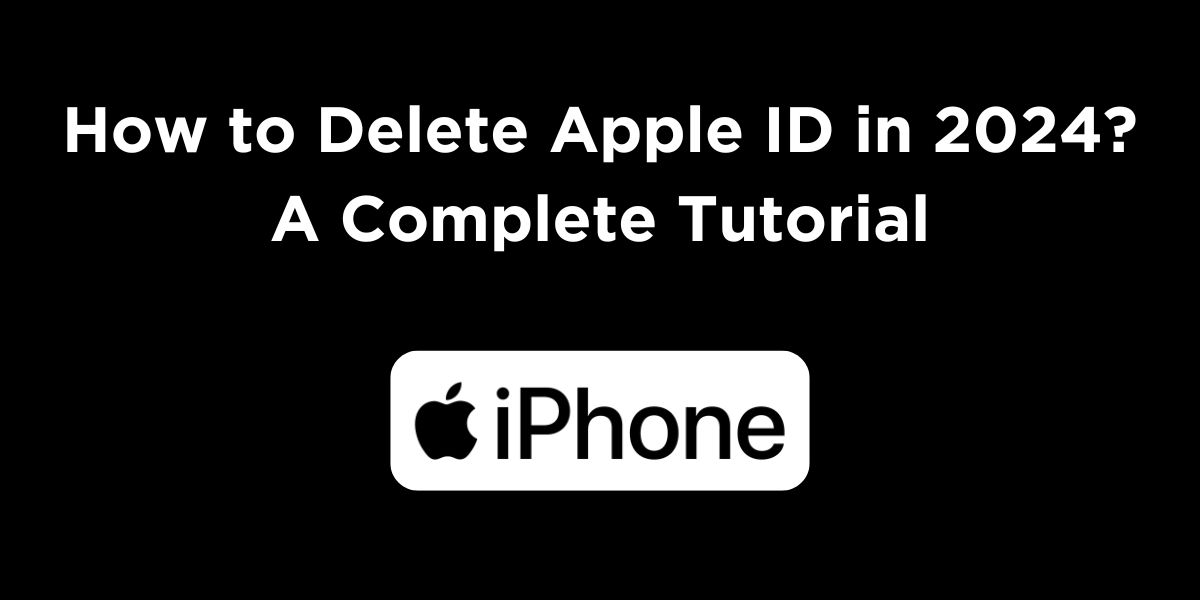An Apple ID is a personal account that you use to access various Apple services, such as the App Store, iTunes, iCloud, and Apple Music. If you no longer need or want to know how to delete Apple ID, then you are at the right place. However, please note that deleting your Apple ID is a permanent action and cannot be undone.
Before deleting your Apple ID, it’s important to back up any important data, such as photos, videos, and documents, that you may have stored in iCloud. You should also cancel any subscriptions or services associated with your Apple ID, such as Apple Music or iCloud storage. In the blog, we will share a detailed process of getting rid of your Apple ID in a few easy steps. Read till the end to know everything.
Before discussing how to delete Apple ID, let us quickly understand what is Apple ID and its benefits.
What is an Apple ID?
An Apple ID is a personal account that serves as your gateway to the Apple universe. It’s essentially your digital identity within the Apple ecosystem, allowing you to access and use various Apple services and products. Moreover, an Apple ID is a personal account that you use to access various Apple services, including:
- App Store: Downloading and purchasing apps for your iPhone, iPad, Mac, and Apple Watch.
- iTunes: Buying and downloading music, movies, TV shows, and podcasts.
- iCloud: Storing and syncing your files, photos, and other data across your Apple devices.
- Apple Music: Streaming music and creating personalized playlists.
- Game Center: Playing games with friends and tracking your achievements.
Benefits of Having an Apple ID
- Access to Apple services: Enjoy a wide range of Apple’s products and services.
- Convenience: Easily manage your purchases, subscriptions, and settings across your devices.
- Security: Apple prioritizes security to protect your personal information.
Why Delete Your Apple ID?
There could be several reasons for wanting to delete your Apple ID. Some of the most common reasons include:
- Privacy Concerns: You may want to delete your Apple ID if you are concerned about the data that Apple collects and wish to start fresh with a new account.
- Switching to Another Ecosystem: If you’re transitioning away from Apple products or using an Android phone, you might want to sever ties with Apple services.
- Account Security: In rare cases, if your Apple ID has been compromised and you cannot recover it, deleting it might be necessary to protect your information.
- Multiple Accounts: If you have multiple Apple IDs and want to consolidate them or if you no longer need the account associated with one of your IDs.
However, before deleting your Apple ID, make sure to consider the following points, as it will have long-term consequences on your access to Apple services.
Important Considerations Before Deleting Your Apple ID
Before proceeding with the deletion of your Apple ID, here are some things you should carefully consider:
1. Loss of Access to Apple Services
Your Apple ID is linked to a range of services and data, including:
- iCloud: All your photos, documents, backups, contacts, and other data stored in iCloud will be permanently deleted.
- App Store and iTunes: You will lose access to any content purchased through your Apple ID, such as apps, music, movies, and subscriptions.
- iMessages and FaceTime: Any ongoing conversations and FaceTime calls will be inaccessible.
- Apple Subscriptions: All active subscriptions tied to your Apple ID (like Apple Music, Apple TV+, iCloud storage, etc.) will be canceled.
2. Data Loss
You will lose all data associated with your Apple ID, including iCloud backups and synced data. It’s essential to back up your data before deletion if you want to preserve it.
3. Transfer or Cancel Subscriptions
Ensure that any active subscriptions tied to your Apple ID are either transferred or canceled. Apple services like Apple Music or iCloud storage can be moved to a different account, but you will need to ensure that there are no overlapping payments or services after the deletion.
4. Billing and Payment Information
Ensure your billing details are updated if you plan to use other accounts or services after deletion. If your Apple ID is connected to payment methods, cancel or update them beforehand.
Steps to Delete Apple ID
Here is a step-by-step process on how to delete Apple ID:
- Go to the Apple ID website: Open a web browser and go to privacy.apple.com or click here.
- Sign in to your Apple ID: Enter your Apple ID email address and password, then click “Sign In.”
- Click on “Account Settings”: Once you’re signed in, click on your name at the top of the page and select “Account Settings.”
- Scroll down to the bottom of the page: Scroll down to the bottom of the page and click on the link that says “Request to delete your account.”
- Follow the instructions on the screen: Apple will provide you with instructions on how to delete your account. You may need to provide additional information or verify your identity.
How to Delete Apple ID from iPhone?
Here’s how to delete Apple ID from iPhone:
- Go to Settings: On your iPhone, go to “Settings.”
- Tap on your name: Tap on your name at the top of the Settings page.
- Scroll down to “Sign Out”: Scroll down to the bottom of the page and tap on “Sign Out.”
- Confirm that you want to sign out: Apple will ask you to confirm that you want to sign out of your Apple ID. Tap on “Sign Out” again to confirm.
What Happens After You Request to Delete Your Apple ID?
Once you’ve requested to delete your Apple ID, the following happens:
1. Data Deletion
Apple will start the process of deleting all your data associated with your Apple ID. This will include all iCloud data (photos, documents, backups) and any other services linked to your Apple ID.
2. Account Deactivation
Apple will deactivate your Apple ID temporarily, which means you won’t be able to access any Apple services associated with the account. You won’t be able to use iCloud, iTunes, or the App Store anymore.
3. Confirmation of Deletion
Once the deletion process is complete, you will receive a final confirmation from Apple. This process can take up to 30 days in some cases, so be patient.
4. No Recovery
After your Apple ID is deleted, there’s no way to recover your account or the data tied to it. If you change your mind during the process, you may still have a chance to cancel the deletion within the initial grace period.
Alternatives to Deleting Your Apple ID
If you don’t want to delete your Apple ID permanently, consider these alternatives:
1. Deactivate or Temporarily Suspend Your Account
If you don’t want to permanently delete your Apple ID, you can deactivate or suspend your account temporarily. This will disable your access to Apple services without permanently removing your data.
2. Update Your Apple ID Information
If you’re deleting your Apple ID due to privacy concerns, consider updating your account settings, such as changing your email, phone number, or password. You can also remove personal data from Apple services to minimize exposure.
3. Transfer Data to a New Apple ID
If you need to move your data to a new account but don’t want to lose your information, consider creating a new Apple ID and transferring your data (like photos, iCloud backups, and contacts) to the new account before deleting the old one.
Common Issues When Deleting Your Apple ID
While the deletion process is straightforward, there are some common issues you may encounter:
1. Pending Subscriptions
If you haven’t canceled active subscriptions, they will continue to renew after your Apple ID is deleted. Always check and cancel any subscriptions tied to your account.
2. iCloud Data Loss
If you haven’t backed up your iCloud data or exported your photos and documents, you will lose everything once your account is deleted. Make sure to back up all essential data beforehand.
3. Inability to Recover Account
Once deleted, Apple will not allow you to recover your account or data, so it’s critical to think carefully before proceeding with the deletion request.
Read More: How to Activate SBI Debit Card in 2024? Via App, IVR, ATM, or SMS
Wrapping Up
That’s all about how to delete Apple ID, I hope you gained a significant understanding about the same. Deleting your Apple ID is a permanent action and cannot be undone. Before deleting your Apple ID, it’s important to back up any important data and cancel any subscriptions or services associated with your account. If you’re sure that you want to delete your Apple ID, follow the steps outlined above.
FAQs About Deleting Apple ID
Can I recover my deleted Apple ID?
No, deleting your Apple ID is a permanent action and cannot be undone.
What happens to my data when I delete my Apple ID?
Any data that is stored in iCloud will be deleted when you delete your Apple ID. However, any data that is stored on your device will not be affected.
Can I delete my Apple ID without deleting my iCloud data?
No, it’s not possible to delete your Apple ID without also deleting your iCloud data.
Can I reset my Apple ID password without knowing my old password?
Yes, you can reset Apple ID password without knowing your old password by using your email address, security questions, or a trusted phone number.
How long does it take to delete an Apple ID?
The process of deleting an Apple ID can take a few days to complete.
What should I do if I’m having trouble deleting my Apple ID?
If you’re having trouble deleting your Apple ID, you can contact Apple support for assistance.