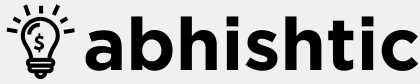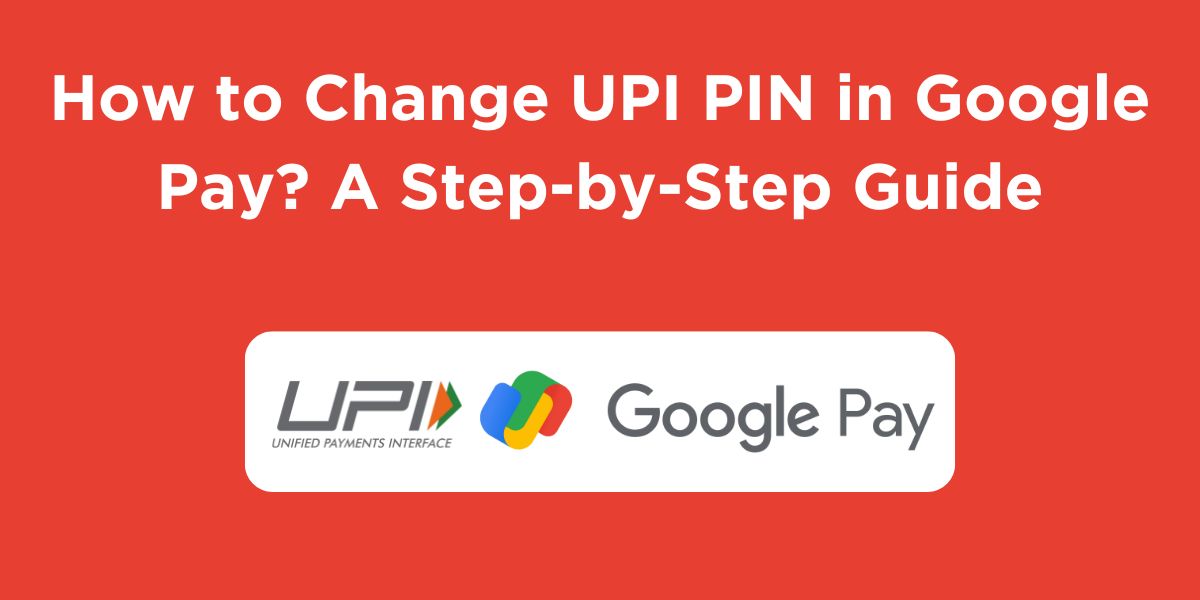UPI (Unified Payments Interface) is a payment system that allows you to make instant bank transfers using your smartphone. Google Pay is one of the popular apps that supports UPI payments. To use UPI on Google Pay, you need to set up a UPI PIN. This PIN is used to authorize your payments. However, if you wish to know how to change UPI PIN in Google Pay, then you can do it easily by following the steps below. We have shared an appropriate process by which you can easily modify your UPI PIN in Google Pay.
What is UPI PIN?
Before discussing how to change UPI PIN in Google Pay, let us first understand what UPI PIN is and why is it necessary.
UPI PIN (Unified Payments Interface Personal Identification Number) is a four or six-digit code that acts as a security layer for your UPI transactions. It is required to authorize any payment made using your UPI-linked bank account.
Why is it necessary?
- Security: UPI PIN helps protect your funds from unauthorized access. By requiring a PIN for every transaction, it reduces the risk of fraud and unauthorized payments.
- Authentication: It verifies your identity as the rightful owner of the linked bank account. This ensures that only you can initiate payments using your UPI.
- Convenience: UPI PIN eliminates the need for remembering long account numbers or IFSC codes for every transaction. It simplifies the payment process and makes it more user-friendly.
In essence, UPI PIN serves as a crucial security measure that safeguards your UPI transactions and provides you with a convenient payment experience.
Steps to Change UPI PIN in Google Pay
Here’s how to change UPI PIN in Google Pay:
- Open the Google Pay app on your smartphone.
- Tap on the “Profile” icon in the bottom right corner.
- Scroll down and tap on “UPI PIN”.
- Tap on “Change UPI PIN”.
- You will be asked to enter your current UPI PIN.
- Once you have entered your current UPI PIN, you will be asked to enter your new UPI PIN twice.
- Your new UPI PIN will be set.
Tips for Choosing a Strong UPI PIN
- Use a combination of numbers that are unrelated to each other.
- Make sure your UPI PIN is not easy to guess.
- Do not use personal information like your birthday or anniversary.
- Avoid using the same UPI PIN for multiple apps.
Read More: How to Close Kotak Credit Card? A Hassle-Free Guide
Wrapping Up
I hope you understand everything about how to change UPI PIN in Google Pay. Changing your UPI PIN on Google Pay is a simple process that can help to keep your account secure. By following the steps above, you can easily change your UPI PIN and protect your funds. It is also necessary to ensure your digital safety and promote convenience in life.
FAQs About Changing UPI PIN in Google Pay
Can I change my UPI PIN without entering my current UPI PIN?
No, you will need to enter your current UPI PIN to change it.
How often can I change my UPI PIN?
There is no limit to how often you can change your UPI PIN.
What should I do if I forget my UPI PIN?
If you forget your UPI PIN, you can reset it by following the steps in the Google Pay app.
Is it safe to change my UPI PIN online?
Yes, it is safe to change your UPI PIN online as long as you are using a secure internet connection and following the steps provided by Google Pay.
Can I change my UPI PIN without linking my bank account to Google Pay?
No, you will need to link your bank account to Google Pay in order to set or change your UPI PIN.