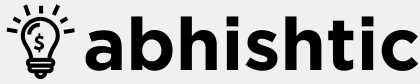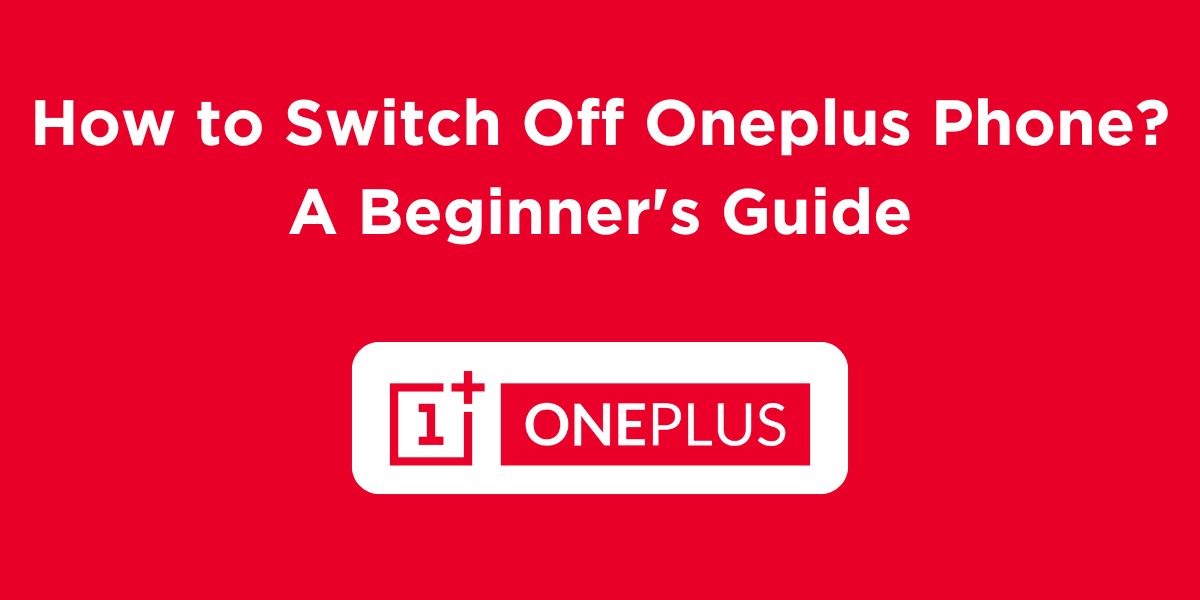Whether you’re preparing your OnePlus phone for a flight, battery conservation, or simply taking a break, knowing how to switch off Oneplus phone is essential. This guide will walk you through the straightforward steps to switch off your OnePlus device. Keep reading till the end to find answers to all questions associated with the same concern.
Why Should You Know How to Turn Off Your OnePlus Phone?
Knowing how to turn off your OnePlus phone is not just for saving battery. It can help with:
- Resolving performance issues: Restarting your phone can fix glitches and improve performance.
- Battery conservation: Turning off the phone completely can save battery when you don’t need it.
- Overheating prevention: Shutting down can help prevent overheating if the phone feels too hot.
- Security reasons: Turning off your phone while traveling or for privacy purposes can prevent unauthorized access.
Why Turn Off Your OnePlus Phone?
Before diving into how to switch off your OnePlus device, it’s important to understand why you might want to turn it off in the first place. Here are a few reasons:
- Battery Saving: If you’re trying to conserve battery life, turning off your phone can help.
- Performance Issues: Restarting or shutting down your device can often resolve common performance issues such as apps crashing or the phone running slowly.
- Security: Turning off your phone ensures that no one can access your personal data while the phone is powered down.
- Troubleshooting: If your OnePlus phone is frozen or acting unresponsive, switching it off can be the first step to resolving the problem.
Now, let’s look at the different methods for switching off your OnePlus phone.
Step-by-Step Guide on Switching Off OnePlus Phone
Here are a few step-by-step methods on how to switch off Oneplus phone
Method 1: Using the Power Button
- Locate the Power Button: The power button is typically located on the right side of your OnePlus phone.
- Press and Hold: Press and hold the power button for a few seconds.
- Select “Power Off”: A power off menu will appear on your screen. Select the “Power Off” option.
- Confirm: Confirm your choice by tapping on “Power Off” again. Your phone will start shutting down.
Method 2: Using the Quick Settings Menu
- Swipe Down: Swipe down from the top of your screen to access the Quick Settings menu.
- Locate the Power Icon: Look for the power icon, usually represented by a battery symbol.
- Tap and Hold: Tap and hold the power icon.
- Select “Power Off”: A power off menu will appear. Choose the “Power Off” option.
- Confirm: Confirm your choice to shut down your phone.
Method 3: Using the Power Menu
- Press and Hold the Power Button: Press and hold the power button for a few seconds.
- Select “Power Off”: A power off menu will appear on your screen. Choose the “Power Off” option.
- Confirm: Confirm your choice to shut down your phone.
What to Do If Your OnePlus Phone is Not Turning Off?
Sometimes, your OnePlus phone may get stuck or freeze, preventing it from shutting down normally. Here are a few troubleshooting steps:
1. Force Restart (Hard Reboot)
If your phone is unresponsive and you can’t access the power menu, you can force a restart:
- Press and Hold Power + Volume Down for 10–15 seconds.
- Wait for the OnePlus logo to appear, indicating the phone has rebooted.
This action should force your phone to restart, and the issue will often be resolved after the restart.
2. Drain the Battery
In extreme cases where your phone remains unresponsive and a restart doesn’t help, the last resort would be to let the battery drain completely. Once the phone powers off due to a lack of battery, plug it into the charger, and then restart it normally.
3. Recovery Mode
If the phone is still unresponsive, you can try entering Recovery Mode:
- Turn off the phone (if possible).
- Press and hold the Volume Down + Power buttons together until the OnePlus logo appears.
- In recovery mode, you can select “Reboot” to restart the phone or perform a factory reset if necessary.
Other Power Management Features on OnePlus Phones
1. Scheduled Power On/Off
OnePlus devices come with a Scheduled Power On/Off feature that lets you automatically turn off or turn on your device at a set time.
- Go to Settings > Utilities > Scheduled Power On/Off.
- Set the time for your phone to turn off and turn on automatically.
2. Battery Saver Mode
If you’re looking to conserve battery without shutting off the phone, try enabling Battery Saver Mode:
- Go to Settings > Battery > Battery Saver.
- Enable the mode to reduce battery consumption by disabling background activities and notifications.
What Happens When You Turn Off Your OnePlus Phone?
When you power off your OnePlus phone, the following happens:
- No Active Background Processes: All apps, background processes, and services are stopped, saving battery and preventing any unnecessary data usage.
- Network Disconnection: Your phone disconnects from Wi-Fi, cellular networks, and Bluetooth. This ensures that no calls, messages, or notifications will be received until the phone is powered back on.
- Security: Turning off your phone helps protect your data, ensuring that no one can access your device if it’s physically taken or lost.
How to Restart Your OnePlus Phone?
Restarting your OnePlus phone can resolve various issues like lagging apps, network connectivity problems, and other minor glitches. Here’s how to do it:
Step-by-Step Instructions:
- Press and Hold the Power Button:
- Just like powering off, press and hold the Power button for a few seconds.
- Select Restart:
- When the power menu appears, tap on Restart (instead of Power Off). This will reboot your device.
- Wait for the Device to Restart:
- The phone will shut down and automatically turn back on after a few seconds.
Restarting your phone is an excellent way to refresh the system and improve performance.
Troubleshooting: What to Do if Your OnePlus Phone Won’t Turn Off?
Sometimes, you may face issues with your OnePlus phone not turning off. Here are a few troubleshooting steps you can try:
1. Perform a Hard Shutdown
- As mentioned earlier, try the combination of the Power button and Volume Down button for a forced shutdown.
2. Remove the Battery (If Possible)
- If you’re using an older OnePlus model with a removable battery, take out the battery for a few seconds, then reinsert it and turn the device back on.
3. Check for Software Issues
- If your phone is not responding, it could be due to a software issue. Try updating your software to the latest version via Settings > System > Software Updates.
4. Factory Reset (Last Resort)
- If all else fails, you can consider performing a factory reset to restore the phone to its default settings. Be sure to back up your data before proceeding, as this will erase everything on your device.
Tips for Maintaining Your OnePlus Phone’s Battery Life
Turning off your OnePlus phone can help save battery, but here are some other tips to improve battery life:
- Turn off Unnecessary Features: Disable features like Bluetooth, Wi-Fi, and location services when not in use.
- Enable Battery Saver Mode: Go to Settings > Battery and enable Battery Saver mode to reduce power consumption.
- Reduce Screen Brightness: Lower your screen brightness or enable Adaptive Brightness to automatically adjust brightness based on your surroundings.
- Close Unnecessary Apps: Close apps running in the background to save power.
Read More: How to Reset Samsung Phone?
Wrapping Up
That was all about how to switch off Oneplus phone easily in simple steps. Switching off your OnePlus phone is a simple process that can be accomplished using any of the three methods described above. By following these steps, you can ensure that your device is powered down correctly and ready for use whenever you need it.
Turning off your OnePlus phone is a simple yet important task for managing battery life, troubleshooting issues, and maintaining security. Whether you use the Power button, the Quick Settings menu, or the hard shutdown method, knowing how to switch off your device ensures you can take full control of your phone. Additionally, understanding the restart process, troubleshooting steps, and tips for maintaining battery life will help you keep your OnePlus phone running smoothly for years to come.
FAQs About Switching Off Oneplus Phone
Can I force my OnePlus phone to shut down if it’s frozen?
If your phone is unresponsive, you can try holding down the power button for an extended period to force it to shut down.
Is it necessary to shut down my OnePlus phone every night?
While it’s not mandatory, shutting down your phone periodically can help improve battery life and performance.
Can I use my OnePlus phone while it’s charging?
Yes, you can use your phone while it’s charging. However, it’s generally recommended to avoid using it intensively while charging to prevent overheating.
Will shutting down my OnePlus phone affect my data or apps?
No, shutting down your phone will not affect your data or apps.
Is there a shortcut to quickly shut down my OnePlus phone?
Some OnePlus phone models may have a quick toggle switch for power in the notification shade. You can check your phone’s settings to see if this option is available.